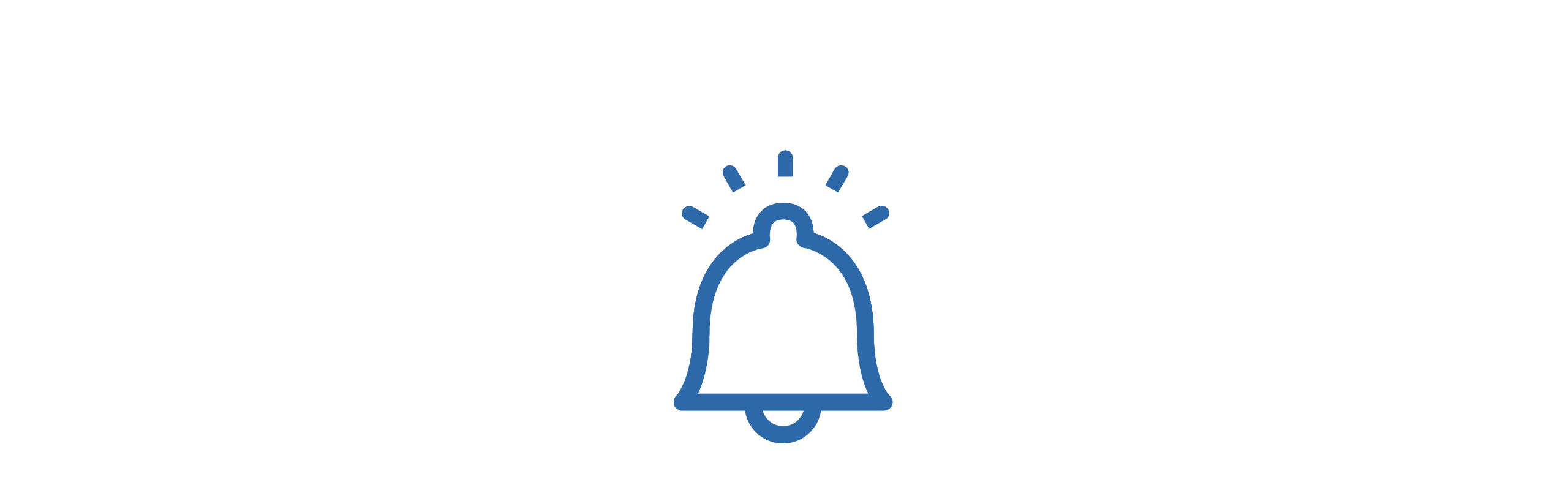 Can’t Login Over the Network Interface
Can’t Login Over the Network Interface
If you’re getting a connection failure message when trying to login to your DATAssure™ monitoring system, via the network interface (using a standard web browser), please follow the below steps to identify the issue.
Step 1 – Check The Base Stations Network Connection

DATAssure™ base station info screen view
On the DATAssure™ base station home screen press the INFO button, the IP Configuration window will then be displayed.
Network Mode – regardless of the network mode selected the DATAssure™ info screen will show a + sign after the network mode to show that a network cable is connected and that the base station can communicate with the device/port it is connected too.
If the + sign is missing, then this indicates that the connection has not been made.
- Unplug the Ethernet cable from either end and plug it back in to ensure it is correctly seated. If the + appears after re-connection re-enter the relevant IP address in your browser.
- If the + sign does not appear after reconnecting the cable, then this may indicate that the connected device/port is not active, or the cable is faulty. Contact your IT department for assistance.
Step 2 – Ensure You are Using The Correct Network Mode/IP Address
Ensure that you are using the correct Network Mode for the connection type you are attempting to undertake.
Refer to Networking a DATAssure™ for instructions on changing the network configuration if required.
-
DHCP Server – Used when connecting directly to a PC or Laptop. The IP address will not change and is set to 192.168.100.100. When connecting to a laptop it is best practice to turn off wireless communications to stop the browser trying to look for the IP address on the web. If DHCP Server mode is selected and the DATAssure™ base station is connected to your router/network, then communication will constantly fail until the mode is amended to either DHCP Client or Static. DHCP Server mode should never be used for direct connection to your network or router as this could cause other IP related issues on your network.
-
DHCP Client – Use when connecting to a router/network, your network will assign the IP address details for the DATAssure™, the IP shown below the network mode is the IP you need to enter into the browser to access the DATAssure™. If the unit is in DHCP client and the IP Address is showing 0.0.0.0 then your network is not assigning the DATAssure™ an IP, contact your IT department/supplier for support.
-
Static – Use when connecting to a router/network. The IP configuration details need to be entered for the DATAssure™ to connect to the base station, for setting up a Static IP refer to Networking a DATAssure™. If the unit is in Static mode, an IP Address is being shown and you cannot communicate with the base station then contact your IT department for support.
For more information on the pros & cons of using DHCP Client and Static modes click here.
