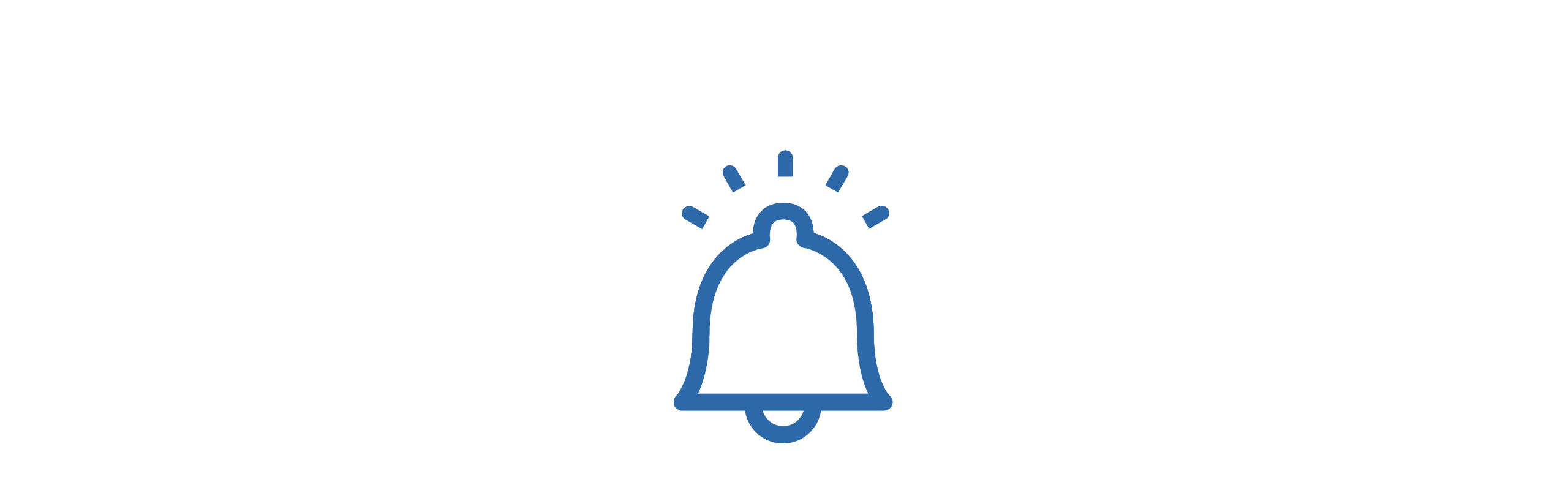 Update Software on a DATAssure™ Base Station
Update Software on a DATAssure™ Base Station
The DATAssure™ base station software is updated periodically with new product features and bug fixes; contact your system supplier for the latest software version available.
Updating the software on a DATAssure™ base station is simple to complete but can only be completed by users with Administrator level base station access.
Steps to Update the Software
1. Run a Manual Data Back-up
NOTE: All versions of the DATAssure™ base station must have a manufacturer-certified Micro SD card installed before a software update can be completed.
Log in to the DATAssure™ via the network interface and navigate to the Settings tab to run a system backup, follow the path;
Settings => Administrator => Maintenance => Start Back Up – Yes => Enter log in password => Submit
A backup will commence, and the time taken to complete the backup will depend on the time and data volume since the last successful backup. Backup progress can be viewed on the Info tab, the screen data will need manually refreshed periodically until the backup shows Success or Fail.
If the backup fails, power down the DATAssure™ and re-seat the Micro SD card before trying to re-run. Click here for instructions on re-seating the Micro SD.
If the backup continues to fail, do not attempt to update the software, contact your system supplier for support.
2. Save a Copy of the System Configuration
It is best practice to take a copy of the system configuration before completing a software update.
The system configuration is downloaded from the settings page; follow the path;
Settings => Administration => Back-Up Configuration => Download
Save the downloaded copy of the configuration to a location on a PC/Server, for future use (if required).
The backup is a .crc file type and contains only the site configuration information, it does not hold the sensor data.
3. Run a Software Update
Once the data backup and system configuration details (from steps 1 & 2 above) are completed, then the DATAssure™ software can be updated.
The software will be a .crc file type and have the following naming convention ofs_X_X_X_ZZZ.crc. The individual X’s indicate the version numbers, the ZZZs indicate the system type.
If the software update has been provided in a compressed format it will need to be extracted to a location on a PC/server. The DATAssure™ cannot update the software directly from a compressed file, it must be extracted.
To update the software, follow the path:
Settings => Administrator => Software Update => either drag and drop the software or click within the update box to locate the saved extracted copy => Upload
The DATAssure™ will become unresponsive for a few minutes while the update takes place, once completed the DATAssure™ will reboot.
Once the system reboots, login, the updated software version can be viewed in the systems Info tab.
Should the DATAssure™ not recognise the software update file or not correctly update, contact your system supplier for support.
