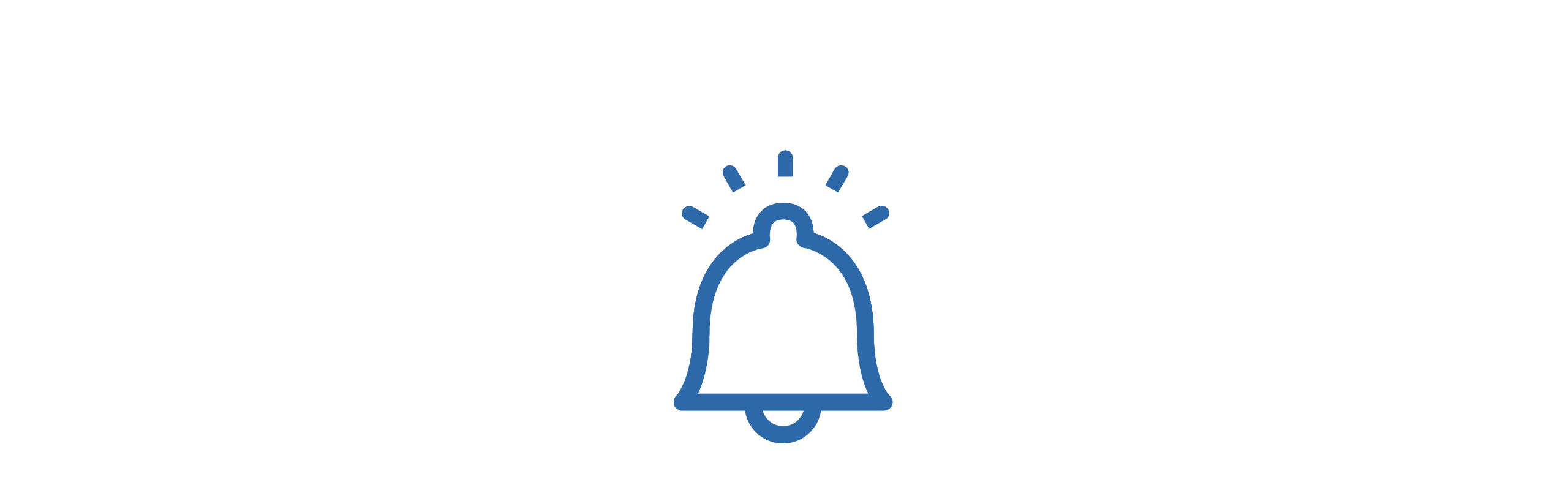 Email Set-Up Using a Hotmail Account
Email Set-Up Using a Hotmail Account
When setting up email using Hotmail we suggest using the following hotmail SMTP settings as the default within the DATAssure™ base station.

Hotmail Email Set-up Example
Settings
SMTP Hostname – smpt-mail.outlook.com
SMTP Port – 587
Use STARTTLS – Yes
Username – This must be the username used to sign into the Hotmail account – normally your Hotmail account email address.
Password – This must be the password for the user account above.
Email From – This must be the sign in Hotmail email address. See Email Set-Up for an explanation of the other settings.
Once all details are completed the settings are submitted and a test email can be sent.
Test Email
The test email can be sent to any legitimate email address, the aim of the test email is to confirm the email settings are working only.
Once submitted the test email will either return a “success” message meaning the email has been successfully sent or a failure message.
The most common cause of failure message seen with Hotmail accounts will relate to security settings with the account itself.
Two Step Authentication – if two step authentication is switch on for the Hotmail account then email will fail as the 2nd authentication step cannot be completed, the Hotmail account then treats the DATAssure™ as a device that cannot be trusted and rejects the email request – currently Hotmail does not provide a solution for authorising devices of the DATAssure™ type.
Only by deactivating two step authentication or creating a new Hotmail account without two step authentications can you overcome this issue. Refer to your Hotmail account settings for more information on two step authentications.
See Explanation of email failure messages for more information on the message meaning.
