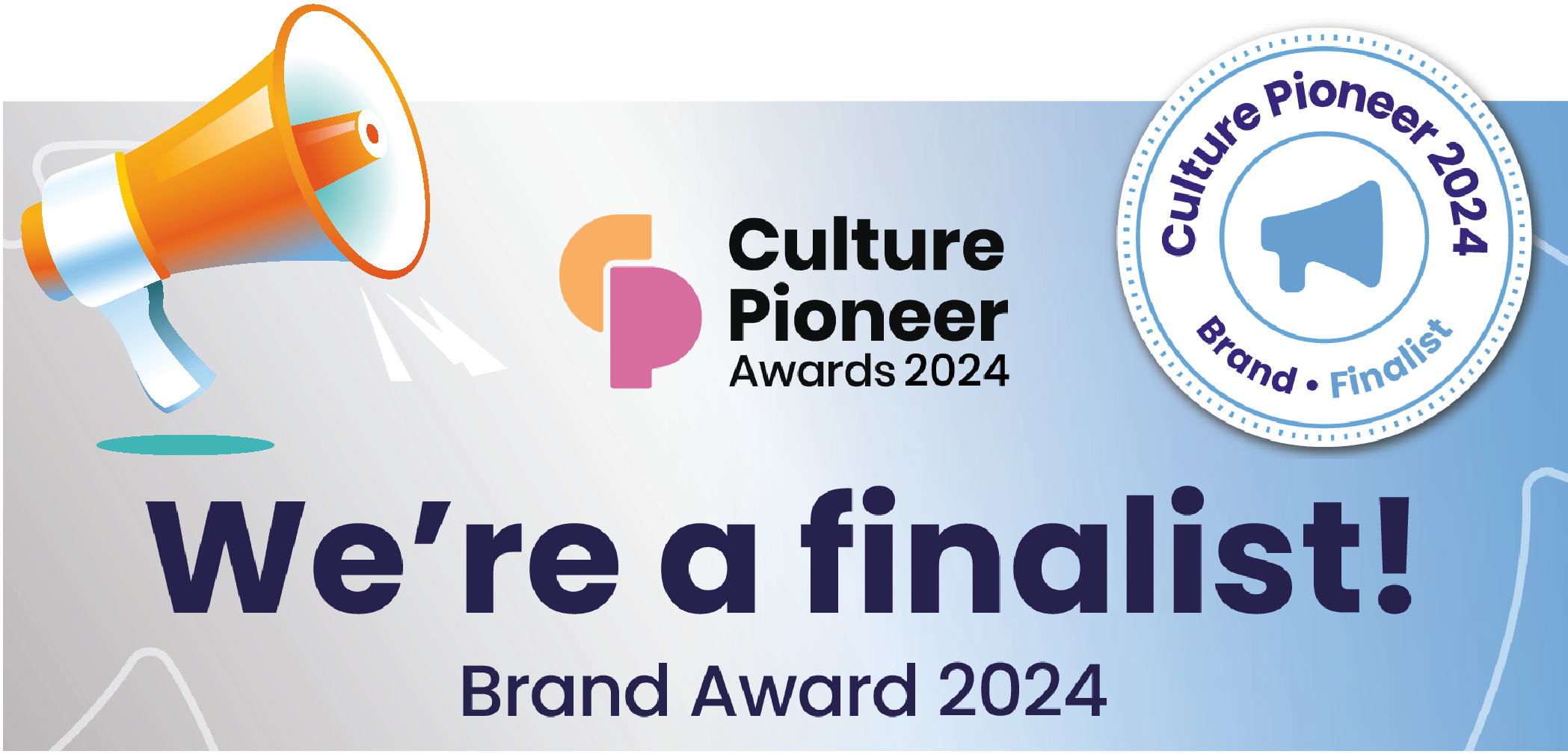Resetting User Passwords
Resetting User Passwords
Re-setting user passwords can only be carried out by users who have Manage User rights, see User Management.
- Go to the user management view page: SETTINGS=> USER SETTINGS=> User Management.
- Select the password reset icon for the user who’s details are to be reset (padlock icon).
- Within the password reset window select the method of reset; Send Email or Manual Overwrite.

Password Reset Window
- Send Email: An email with a temporary username and login password are emailed to the users email address.
- Manual Overwrite: A secondary window will open where the administrator can manually enter a username and password. The administrator must then re-enter their own username and password to authorise this change.
Step 4 – When the user logs in to the system they should change & manage their own secure login details as per My Details.