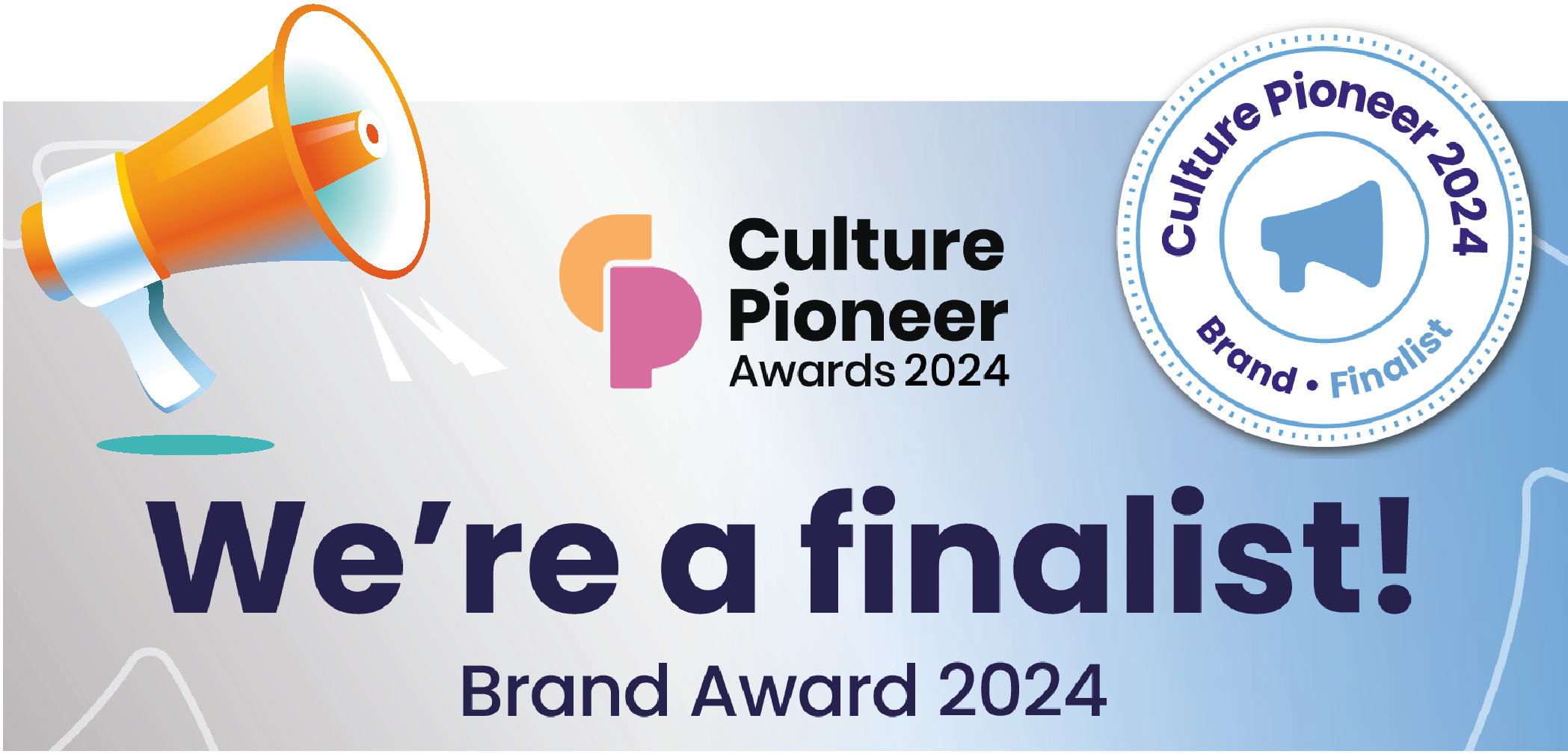Monthly Function Check
Monthly Function Check
Before you start testing your monitoring system, alert all users. This will prevent any disruption to daily activities unless you also want to test user’s reaction time and efforts.
We recommend testing your systems’ functions at least once a month.
Send a Test Email
Settings -> Networking -> Email Setup -> Test Email -> Enter your email address and you should receive a test email within a few minutes.
Communications Status
Settings -> Default view -> Communications Status
The last communication should be 2-3 minutes previously.
The aim is to have the quality greater than 80 and RSSI greater than 40. If any sensor is displaying communication status below this, we would recommend you install a repeater.
Repeaters boost the signal only when the signal is weak. If you already have a repeater onsite and are receiving sporadic communication issues, it’s likely that a repeater has been switched off at the socket.
Alarm Status
Send a sensor into an alarm state to test that notifications are received. To do this you can manually change the set points on a sensor.
Site -> Sensor Description -> Edit the high alarm to lower than the current reading -> Change the delay to 1 minute and submit.
Once the sensor takes a reading it should go into an alarm pending state for 1 minute before notifying users.
Battery Back-up
Remove the mains power to the base station (switch off at the mains power socket) and the base station should continue to run for up to 12 hours.
On re-connection to mains power, the internal battery back-up will commence charging.
Please note that the DATAssure™ LITE does not have a battery backup so once the mains power socket is switched off the DATAssure™ LITE base station will switch off until the mains socket is switched back on.
If your system does not turn back on there is a U-shaped button underneath the system – press and hold this until the base station restarts.