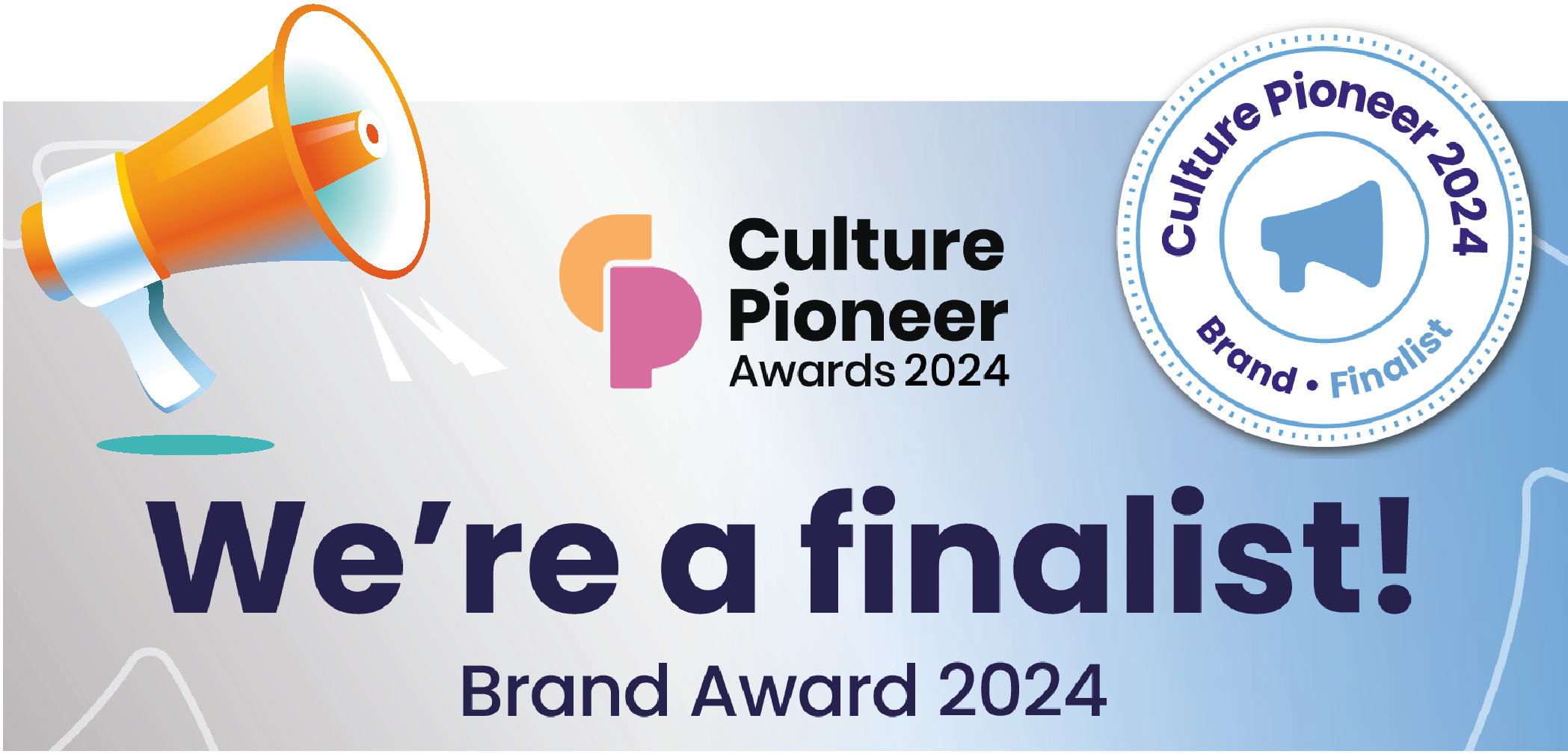Email to SMS Text
Email to SMS Text
Although a GSM auto-dialler can be added to our DATAssure™ base station relay outlet, to generate SMS text alarm alerts, another solution is to use 3rd party email for SMS text service.
These services are now readily available via numerous online suppliers and often offer an inexpensive solution to receiving text message alerts.
Below we outline how to set up such a service – for this example, we have used our account with Textlocal (other providers’ set-up process will differ).
The provider, Textlocal, requires credits to be bought for an SMS text to be sent. Ensure credit levels are topped up to stop SMS messages from being refused.
Textlocal Control Panel
Textlocal needs to be configured to use the email to SMS text function, this is a simple operation to complete.
Within the control panel select:
Settings => Email to SMS – the email to SMS configuration window will open.

Configure your Email to SMS Settings
Activate Email 2 SMS – enter check mark to select.
Subject Heading – select Add subject line to the start of the message.
Save Settings.
Authorise Email Address
Add Another – enter the “From” email from the DATAssure™ base stations email settings.
Failure to add the “From” email address from the base station will mean Textlocal will block emails and not send SMS messages to the chosen phone numbers. Save
The “From” email address will now be displayed in the window and emails are authorised (This email address is being protected from spambots. You need JavaScript enabled to view it. in the example above).

Creating a contract group in Textlocal
Creating Contacts
Within the Textlocal control panel select:
Contacts => Contact Groups => New Group => Group Name (enter a group name) => Add Group
The group creation window will now open
Select => Add/Paste/Upload – this will open the contact creation window.
Contacts can be added singularly, a contact list pasted, or a CSV file uploaded. For our purposes, we will use the singular method.
Enter the contact details
- Number – telephone number to use, it is best practice to add the international dialling code.
- First Name
- Last Name
- Custom Fields – in our example we have used custom field 1 to show the person’s job title.
Once relevant details are completed Add Contact.
Complete the process above for each person to be added.
Once all users are completed a user needs to be created on the DATAssure™ base station for textlocal emails alarms authorisation.
DATAssure™ User Creation
Add a User – create a user on the DATAssure™ network interface with the first name of the text and the surname of the local.
Email Address – the email address for this user is found at the bottom of the contact group within Textlocal (in the example above it would be – This email address is being protected from spambots. You need JavaScript enabled to view it.)
User Privileges – This user only needs to have Recieve Email Alarms set to yes.
Once all details are entered go to the DATAssure™ INFO page and send a Test Alarm. SMS texts should be received by users created within Textlocal (assuming credits have been purchased).