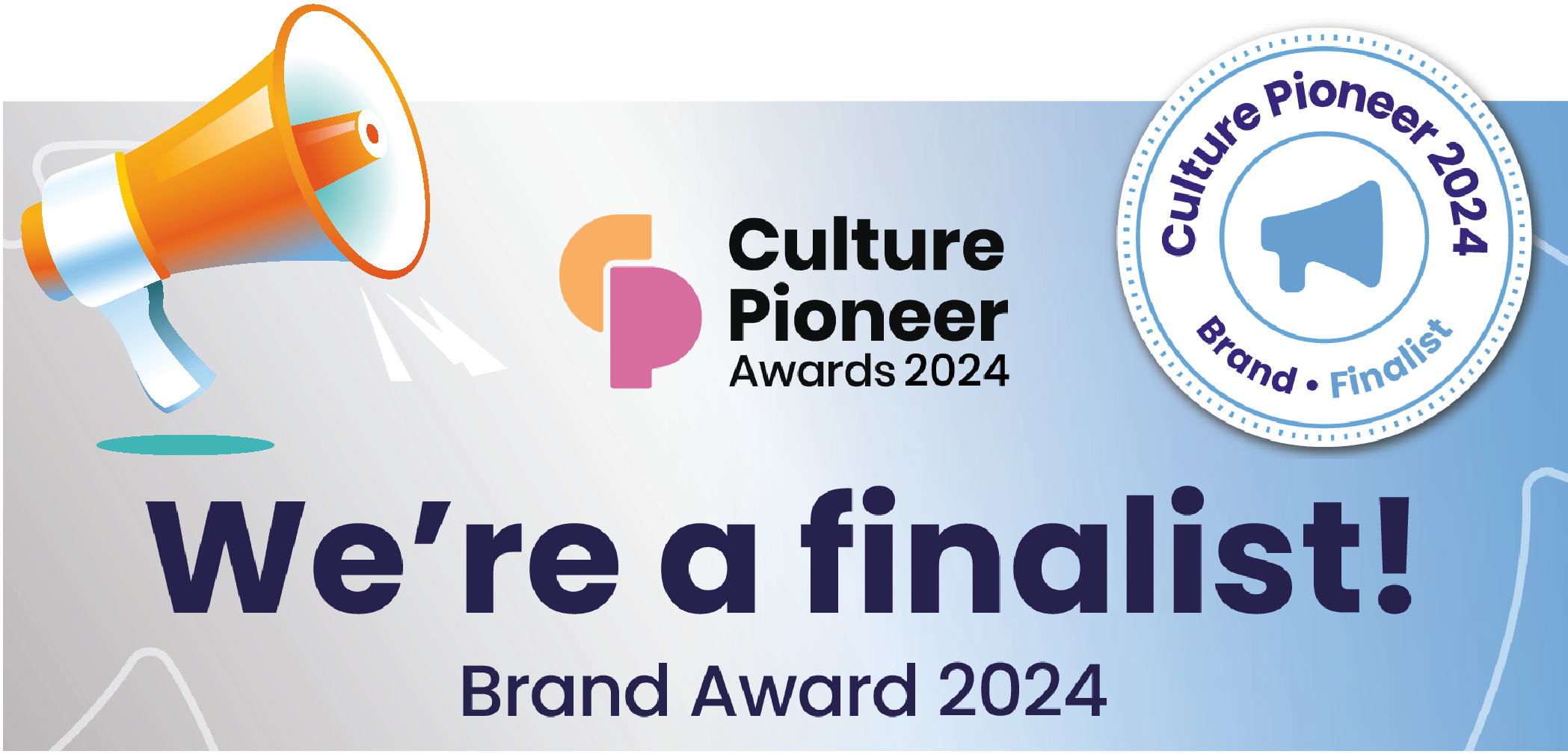Email Set-Up
Email Set-Up
To set up the email functionality the DATAssure™ base station must be networked. Refer to Networking a DATAssure™ for networking instructions.

Email Settings route:
SETTINGS => SYSTEM MANAGEMENT => NETWORKING => EMAIL SETUP => Edit
-
Email Enabled: must be set to yes.
-
SMTP Hostname/address: the SMTP email details for the email server.
-
SMTP Port: the port needed for communication with the email server.
-
Use Encryption: If the email server requires encryption (SSL or TLS) then use encryption will need to be enabled by selecting yes.
-
Use STARTTLS: if the email servers require STARTTLS then yes must be selected. If no is selected the inbuilt email server will start communications without SSL/TLS but will request secure email communications.
-
Username & Password: if the email server requires username and password authentication for the email address used below, then these are entered here.
-
Email From: the address that emails will be sent from. If required, the username and password above must be those needed on the SMTP email server for this ’email from’ address.
-
Retries: the number of times the inbuilt email server will attempt to send an email in the event of failure on previous attempts (default = 5).
-
Retry Felay (minutes): the number of minutes between each attempt to send an email (default =5).
-
Notify on Failure (warning): if an email fails to send, a warning can be created in the alarm function to show this failure. The warning requires acknowledgement by a user to confirm failure of emails has been seen/reviewed.
-
Action notes can be added to this warning to give an audit trail in the event of failure. This feature is disabled by default; To enable this an Alarm Profile must have been created to allow the enable action to be completed, see Alarm Profiles.
-
Send Heartbeat: The DATAssure™ email can be set to send a heartbeat notification each day (at circa 8.00am) to show the email server and DATAssure™ is operational.
Press submit to confirm your email settings.
A test email can now be sent, selecting the test email will open the test email dialogue box, input an email that you have access to and press send. The inbuilt server will then confirm if the email has been successfully sent.
Should the email sending fail, a failure reason will be shown.